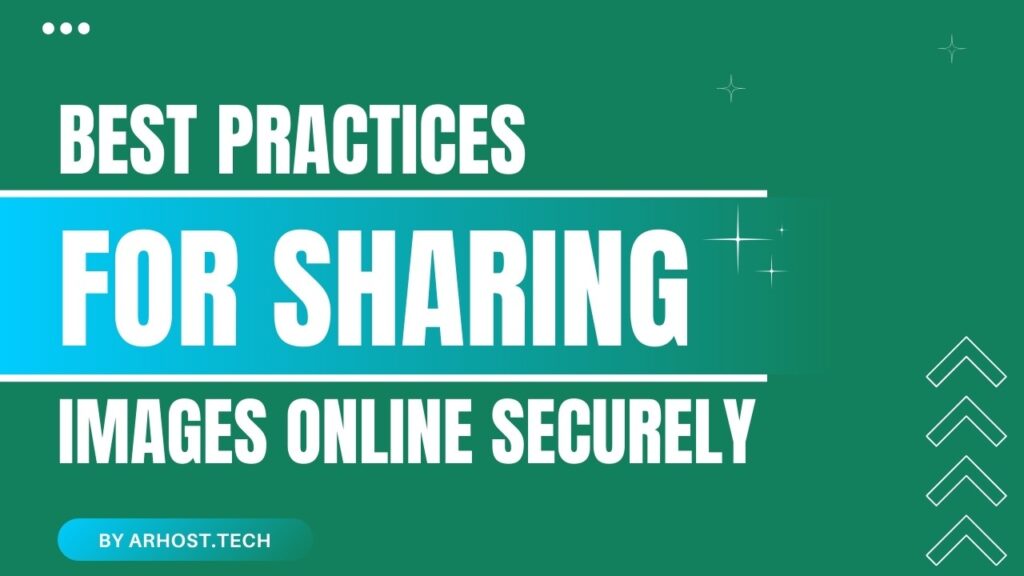Sharing images online is easy, but doing it safely requires a few extra steps. Whether you’re sharing personal photos, business graphics, or professional work, ensuring that your images are protected and used properly is crucial.
At AR Host, we offer fast and secure image hosting, but it’s important to follow best practices to keep your images safe from unauthorized use, theft, or misuse.
In this guide, we’ll go over key tips to help you share your images securely while keeping control over who can access them.
1. Avoid Sharing Sensitive or Personal Images Publicly
Once an image is publicly available online, it can be saved, shared, or misused by anyone. If you’re uploading personal or sensitive images, consider using privacy settings such as:
✅ Password Protection – Set a password on AR Host to restrict access.
✅ Private Sharing – Share the link only with trusted people.
✅ Watermarking – Add a small watermark to prevent unauthorized use.
💡 Tip: If an image isn’t meant for public viewing, avoid posting it on open forums or social media.
2. Use Password Protection for Confidential Images
If you’re sharing images with a select group of people, use password protection to restrict access. AR Host allows you to set a password when uploading images so only those with the password can view them.
🔒 Best Uses for Password-Protected Images:
- Business documents and presentations
- Private photos meant for family or friends
- Images containing sensitive information
How to Enable Password Protection on AR Host?
1️⃣ Upload your image to AR Host.
2️⃣ Select the “Set Password” option.
3️⃣ Enter a secure password.
4️⃣ Share the link only with trusted users.
This adds an extra layer of security and prevents unauthorized access.
3. Use Direct Links Instead of Uploading to Social Media
Many social media platforms compress and store images permanently, even if you delete them later. Instead of directly uploading images, use AR Host’s direct links to share images on:
🔹 Forums & Blogs – Embed images using BBCode or Markdown.
🔹 WhatsApp & Telegram – Share a link instead of an actual file.
🔹 Email & Websites – Use a direct link for fast and easy access.
💡 Tip: Sharing via direct links prevents social media platforms from storing your images permanently.
4. Be Cautious with Copyrighted Content
If an image is not yours, make sure you have the rights to share it. Uploading copyrighted content without permission can lead to legal issues or a DMCA takedown request.
📌 Safe Image Sharing Practices:
✅ Use royalty-free image sources (Unsplash, Pexels, Pixabay).
✅ Get permission before sharing someone else’s work.
✅ Credit the creator when required.
If you receive a DMCA takedown notice on AR Host, you can follow our DMCA policy for further guidance.
5. Keep Backups of Important Images
While AR Host ensures secure and long-term storage for registered users, it’s always a good idea to keep a backup of important images.
📦 Backup Storage Options:
- Cloud Storage (Google Drive, Dropbox)
- External Hard Drives
- USB Flash Drives
💡 Tip: Never rely on a single storage option for important images—always keep multiple backups!
Final Thoughts
Sharing images securely doesn’t have to be complicated. By following these best practices—password protection, direct links, copyright awareness, and backups—you can keep your images safe while sharing them easily.
With AR Host, you can upload, protect, and share images securely in just a few clicks. Try it out today at AR Host! 🚀
FAQs
1. Can I remove the password from an image after uploading?
No, once an image is uploaded with a password, it cannot be modified. You will need to re-upload the image.
2. Will my images remain private if I don’t share the link?
Yes! If you don’t share the link, no one can access the image.
3. Is it safe to share AR Host links on social media?
Yes, but be aware that publicly sharing links means anyone can access the image. Use password protection for private images.
4. Can I delete an image after sharing it?
Yes, registered users can manage and delete their uploaded images. Guest uploads are automatically deleted after 7 days.