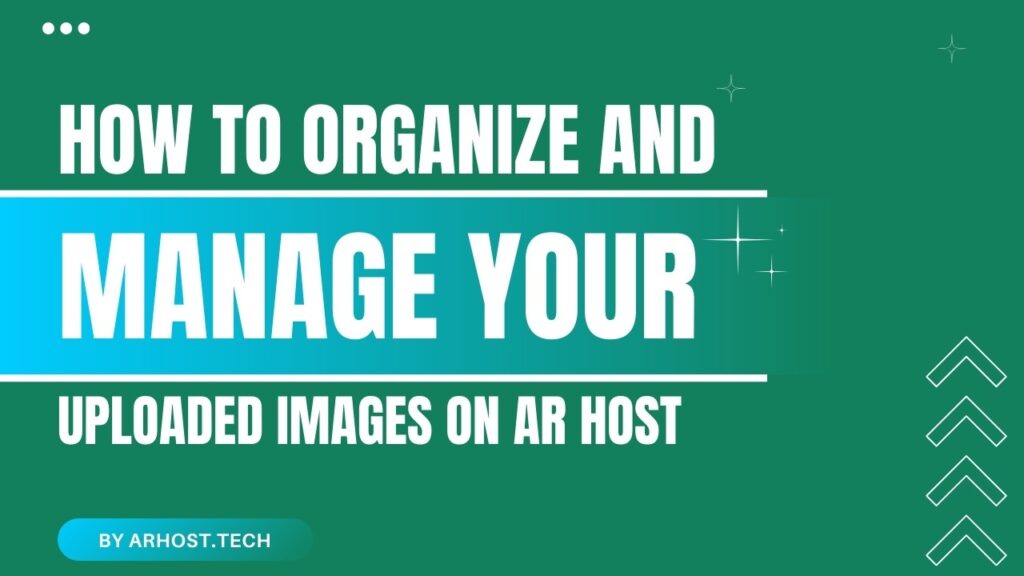Keeping your uploaded images organized is just as important as sharing them. Whether you’re using AR Host for personal photos, work graphics, or client deliverables, staying organized helps you find, manage, and protect your content more efficiently.
At AR Host, registered users get full access to image management features that make organizing your uploads easy and effective. In this post, we’ll show you how to stay in control of your content.
🗂️ Why Image Management Matters
If you upload often, things can get cluttered quickly. Proper organization helps with:
- Quickly locating specific images
- Avoiding duplicate uploads
- Deleting outdated or unused files
- Maintaining a professional workflow
With AR Host, managing images isn’t just possible—it’s simple.
✅ Accessing Your Uploads
Once you’re signed in, head to your dashboard. Here, you’ll see all your uploaded images, complete with thumbnails, upload dates, and file details.
You can:
- 🔍 Search by filename
- 🗓️ Sort by upload date
- 📁 Group by category or tags (if you’ve labeled them)
This makes it easy to track even large volumes of content.
✏️ Editing and Renaming Images
Need to update the title or correct a filename? Simply:
1️⃣ Click on the image in your dashboard
2️⃣ Choose Edit
3️⃣ Update the name or description
4️⃣ Save changes instantly
This keeps everything labeled clearly and helps improve accessibility and SEO if your images are embedded on blogs or websites.
🧹 Deleting Old or Unused Images
Storage isn’t unlimited—especially if you’re working on multiple projects. Removing unused files:
- Frees up space
- Keeps your dashboard clean
- Helps you stay focused on current work
To delete, just click the trash icon next to any image. Confirm, and it’s gone.
💡 Note: Deleted images cannot be recovered. Make sure you don’t need the file before removing it!
🔒 Managing Privacy Settings
Want to change who can access your image? Head to the privacy settings of any uploaded image. You can:
- Enable or disable password protection
- Adjust sharing options
- Limit public access by link only
Managing these settings ensures you’re sharing images exactly how you want—no surprises.
🔄 Replacing an Image
AR Host does not support direct image replacement to avoid broken links. However, you can:
1️⃣ Delete the old image
2️⃣ Re-upload a new version
3️⃣ Share the new link where needed
This gives you control over updated versions without losing file structure or breaking integrity in embedded places.
🧠 Final Thoughts
Image management isn’t just about tidiness—it’s about control, privacy, and efficiency. If you’re a registered AR Host user, take full advantage of your dashboard tools to keep everything in order. Whether you’re uploading daily or occasionally, staying organized means less time digging and more time sharing.
🚀 Sign in to your AR Host account and start managing your uploads like a pro!
❓FAQs
1. Can guest users manage their images?
No. Guest uploads cannot be managed or edited. Only registered users can view, delete, or update uploaded images.
2. Can I tag or categorize my images?
Currently, tags are optional. However, naming your files clearly and using the search/sort functions helps keep your dashboard organized.
3. Can I recover deleted images?
No. Once deleted, images are permanently removed. Be sure before you delete.
4. Is there a limit on how many images I can manage?
There’s no fixed limit. You can upload and manage as many images as you need, provided they follow file size rules.
5. How do I change the privacy of an image after uploading?
Open the image from your dashboard, go to settings, and toggle password protection or access level anytime.