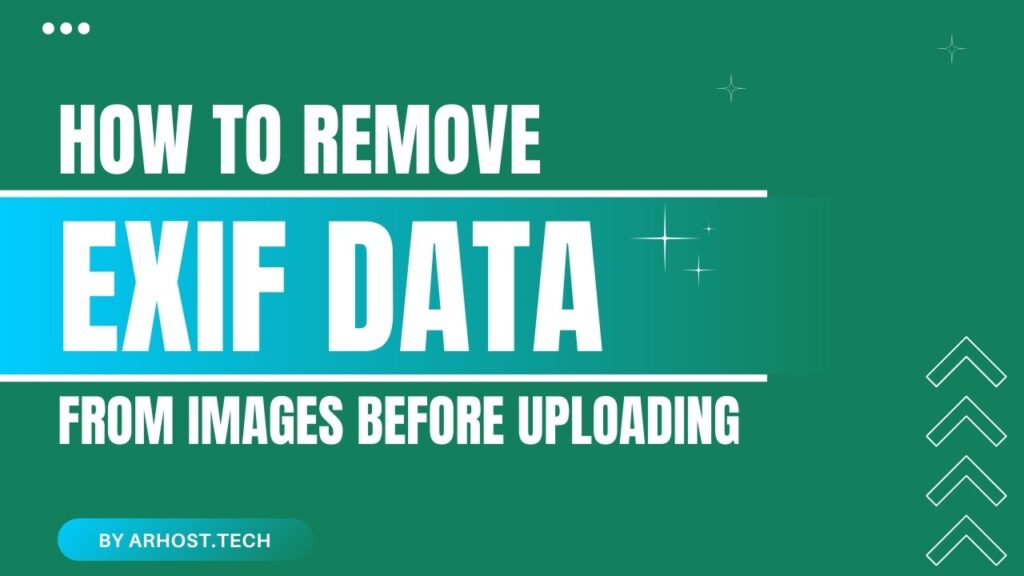When you take a photo with your smartphone or digital camera, it contains more than just the image. It also stores hidden metadata known as EXIF data (Exchangeable Image File Format). This data includes details like:
✅ Camera model and settings
✅ GPS location (if enabled)
✅ Date and time of capture
✅ Software used for editing
While EXIF data can be useful for photographers, it can also pose privacy and security risks when sharing images online. Before uploading to AR Host or any other platform, you may want to remove EXIF data to protect your personal information.
In this guide, we’ll cover why removing EXIF data is important and provide step-by-step instructions on how to do it on Windows, Mac, and mobile devices.
🚨 Why Remove EXIF Data Before Uploading?
While EXIF data is mostly harmless, here’s why you might want to remove it:
🔒 Privacy Protection – If GPS tagging is enabled, anyone can see where the photo was taken, potentially exposing your home or workplace location.
⚡ Faster Uploads – Removing unnecessary metadata reduces file size, making uploads quicker and more efficient.
📷 Prevents Image Tracking – Some platforms and individuals can track image origins using EXIF data, which might not be ideal if you want to stay anonymous.
📌 Professionalism – If you’re a photographer or business owner, stripping EXIF data can prevent clients from seeing your camera settings and editing process.
🖥️ How to Remove EXIF Data on Windows
Windows makes it easy to delete EXIF data from images without needing extra software.
Method 1: Using File Explorer
1️⃣ Right-click on the image file and select Properties.
2️⃣ Go to the Details tab.
3️⃣ Click on Remove Properties and Personal Information (bottom of the window).
4️⃣ Select Remove the following properties from this file and check the details you want to erase.
5️⃣ Click OK and save the image.
✅ This method works for most common formats like JPG and PNG.
Method 2: Using PowerShell (For Multiple Images)
If you have multiple images, PowerShell can remove EXIF data in bulk:
1️⃣ Open PowerShell (Windows + X > PowerShell).
2️⃣ Run the command:
Get-ChildItem "C:\Path\To\Your\Images\*.jpg" | ForEach-Object { [System.IO.File]::WriteAllBytes($_.FullName, (Get-Content $_.FullName -Encoding Byte)) }✅ This will overwrite the files, stripping EXIF data while keeping the images intact.
🍏 How to Remove EXIF Data on Mac
Mac users can use the Preview app to remove metadata:
1️⃣ Open the image in Preview.
2️⃣ Click Tools > Show Inspector (or press ⌘I).
3️⃣ Go to the Exif tab and review the metadata.
4️⃣ To remove it, export the image as PNG or another format that doesn’t store EXIF data.
✅ If you need a batch removal tool, ImageOptim (free) is a great option for Mac users.
📱 How to Remove EXIF Data on Android & iPhone
Since most people take photos with their phones, it’s crucial to remove metadata before uploading.
On Android (Using Built-in Settings)
1️⃣ Open the Gallery app and select the image.
2️⃣ Tap Details or Info.
3️⃣ Look for an Edit Metadata or Remove Location Data option.
4️⃣ Confirm and save the changes.
✅ If your phone doesn’t have this feature, use apps like Photo Metadata Remover from the Play Store.
On iPhone (iOS 15 & Later)
1️⃣ Open the Photos app and select the image.
2️⃣ Swipe up or tap the info (i) icon.
3️⃣ Tap Adjust next to the location and select Remove Location.
4️⃣ For full EXIF removal, use Metapho or similar apps from the App Store.
✅ To prevent EXIF data from being stored in future photos, go to Settings > Privacy > Location Services > Camera > Set to Never.
🔥 Using AR Host for Secure & Private Image Hosting
At AR Host, we prioritize security. While our platform does not display EXIF data in shared images, we recommend removing it before uploading if privacy is a concern.
Benefits of Uploading to AR Host:
✔ No EXIF Data Display – Shared images do not reveal metadata.
✔ Password-Protected Images – Keep your uploads secure.
✔ Direct Link Sharing – Share images without compression.
✔ No Tracking – AR Host does not track image origins.
🚀 Try it now at AR Host!
❓ FAQs
1️⃣ Does AR Host remove EXIF data automatically?
No, AR Host does not alter EXIF data upon upload. If you want to remove it, follow the steps above before uploading.
2️⃣ Can removing EXIF data reduce image quality?
No! Removing metadata does not affect image quality—it only removes hidden data.
3️⃣ Do PNG and GIF images contain EXIF data?
Generally, PNG and GIF files do not store EXIF metadata like JPGs, but some may still contain timestamps or software info.
4️⃣ What’s the best free tool for batch EXIF removal?
For Windows, use ExifTool. For Mac, use ImageOptim. For Android/iPhone, try Photo Metadata Remover.
5️⃣ Can I check if an image has EXIF data before uploading?
Yes! Use exiftool (Windows/Mac) or online checkers like metapicz.com to inspect metadata before sharing.
📌 Final Thoughts
EXIF data can reveal a lot about your images, sometimes more than you intend to share. Before uploading your images to AR Host or any platform, it’s wise to remove unnecessary metadata for privacy, security, and efficiency.
With the simple methods above, you can quickly remove EXIF data and enjoy worry-free image sharing.
👉 Start uploading securely today at AR Host! 🚀