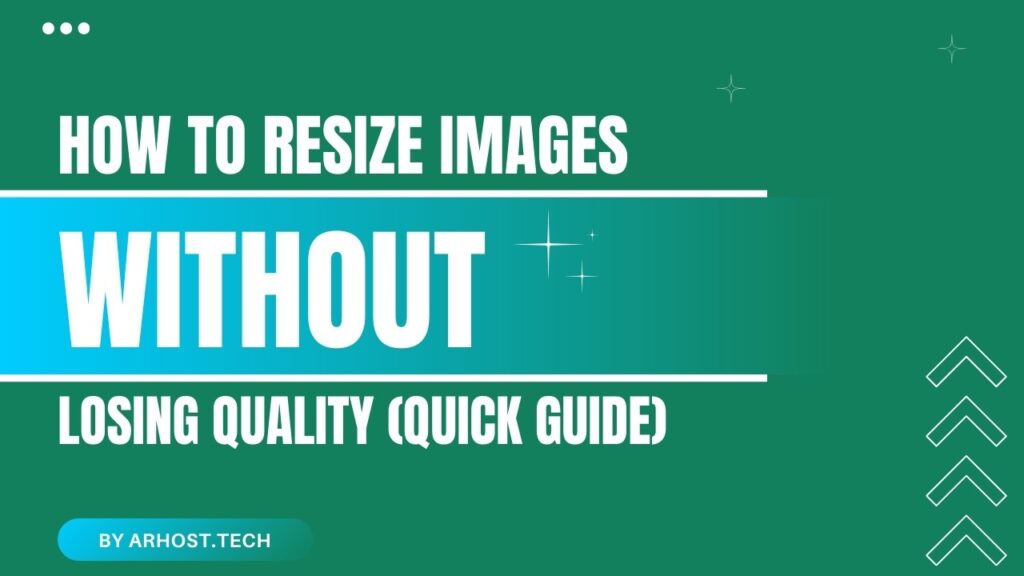Whether you’re preparing images for a website, portfolio, or social media, resizing them properly is key to maintaining both speed and quality. But too often, resizing means ending up with blurry or pixelated results 😩.
In this guide, we’ll show you how to resize images the right way—without sacrificing sharpness, color, or detail—and how AR Host fits perfectly into the workflow. 🚀
📐 Why Resize Images?
Here’s why you might want to resize before uploading:
✅ Faster loading times
✅ Optimized for web and mobile
✅ Better user experience
✅ Saves storage space
✅ Keeps pages clean and consistent
But the goal is to resize without losing clarity.
🔧 Tools to Resize Without Quality Loss
There are plenty of free and professional tools to get the job done right:
🖥 Desktop Tools
- Photoshop: Use “Export As” to control dimensions and format
- GIMP: Free alternative with scaling options
- IrfanView: Lightweight and efficient for batch resizing
🌐 Online Tools
- ResizePixel
- Squoosh – Google’s open-source resizer
- Pixlr – Great for editing and resizing together
📱 Mobile Apps
- Snapseed (iOS/Android)
- Photo Resizer
- Lightroom Mobile
💡 Tip: Always choose “Maintain aspect ratio” to avoid stretched or squished images.
📏 Ideal Image Sizes for Web & Social
Here are some recommended sizes depending on where you’re posting:
📘 Facebook Posts – 1200 x 630 px
📸 Instagram Feed – 1080 x 1080 px (square)
🐦 Twitter – 1200 x 675 px
📰 Blog Images – 1200 px wide (max)
🌐 Web Backgrounds – 1920 x 1080 px (HD)
If you resize to these standards before uploading to AR Host, your images will be optimized and stay high-quality.
🛑 What to Avoid
🚫 Don’t resize by dragging image corners in Word or Paint
🚫 Don’t re-save the same JPEG over and over (causes quality loss)
🚫 Don’t resize up (increasing image size = blur)
Always work with the original image file when possible.
📤 Uploading to AR Host After Resizing
Once resized:
1️⃣ Head over to arhost.tech
2️⃣ Upload your optimized image
3️⃣ Copy your direct link, BBCode, or Markdown
4️⃣ Share without compression or distortion 💯
Whether you’re a blogger, student, or designer, AR Host ensures your resized image stays exactly how you want it.
📌 Final Thoughts
Resizing images doesn’t have to mean sacrificing quality. With the right tools and techniques—and a compression-free host like AR Host—you can keep your visuals sharp, fast-loading, and ready to share.
Try it now at https://arhost.tech 💼📷
❓FAQs
1. Does AR Host resize my images automatically?
Nope! We keep your uploaded image exactly as-is.
2. What format is best for resized images?
Use WebP for best quality and smallest file size. PNG is great for logos and transparent images.
3. Can I resize images in bulk?
Yes, tools like IrfanView and Photoshop let you batch resize.
4. Will resizing reduce my image quality?
Not if done properly using the right tools and settings.
5. Can I resize images directly on AR Host?
No, but you can resize before uploading using recommended tools.