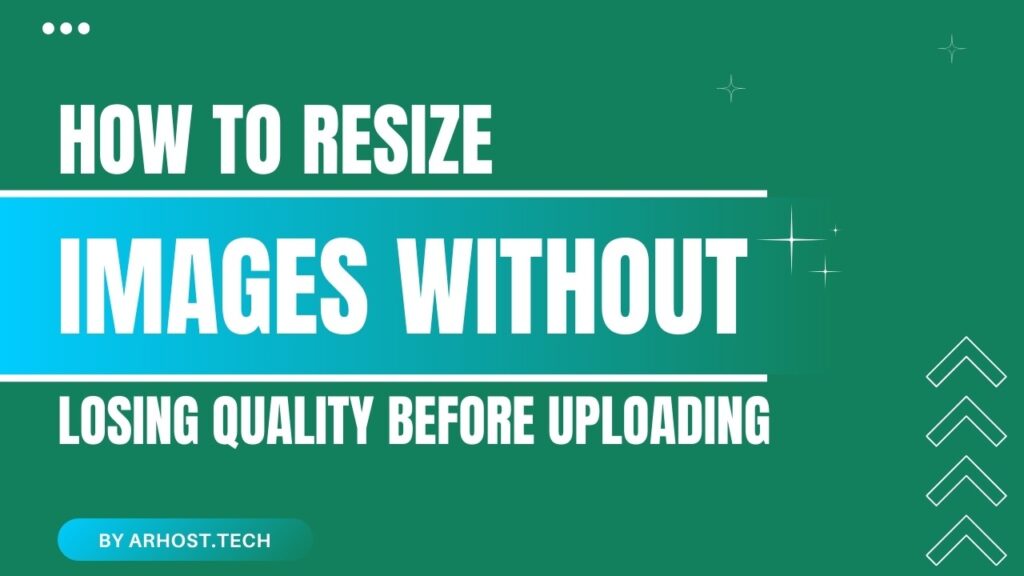When sharing images online, large files can slow down loading times or get compressed, leading to quality loss. To avoid this, it’s a good idea to resize your images before uploading—without losing quality.
At AR Host, we allow uploads up to 50MB for registered users, but optimizing your images ensures faster loading, better presentation, and efficient storage use. Here’s how to resize images properly while preserving quality.
🖼 Why Resize Images Before Uploading?
Large image files:
- Take longer to load on websites and social media.
- Can be overkill in resolution for most screens.
- Might trigger compression on certain platforms, reducing quality.
By resizing, you:
- Reduce file size.
- Speed up page load times.
- Retain control over the image’s final look.
🛠 Tools to Resize Images Without Quality Loss
You don’t need expensive software to resize images. Here are some free and effective options:
🖥 For Desktop:
- GIMP (Free)
- Open the image → Go to Image → Scale Image → Set dimensions → Export.
- Paint.NET (Windows)
- Open image → Image → Resize → Choose dimensions → Save as PNG or JPEG.
🌐 For Online Use:
- ResizePixel (resizepixel.com)
- Upload → Set dimensions → Download.
- ILoveIMG (iloveimg.com/resize-image)
- Bulk resizing and good for quick use.
📱 On Mobile:
- Snapseed (Android/iOS)
- Use the “Resize” option before exporting.
- Photos App (iOS)
- Adjust image size when saving or exporting.
💡 Tip: Always maintain the aspect ratio when resizing to avoid stretched or squished images.
🔍 Recommended Dimensions for Web Uploads
Depending on where you plan to share, here are some suggested resolutions:
- Website or Blog: 1200px width (landscape)
- Social Media: 1080 x 1080 (Instagram), 1200 x 675 (Twitter)
- Full HD Display: 1920 x 1080
Stick to JPG or WebP formats for a good balance of quality and size. PNG is better for images with transparency.
🚀 Upload Optimized Images to AR Host
Once your image is resized and ready, upload it to AR Host:
- Go to AR Host
- Choose guest or registered upload
- Upload your image
- Get a direct link and share it anywhere
No quality loss. No compression. Just simple, clean image hosting.
📌 Final Thoughts
Resizing images the right way before uploading can help you maintain quality, speed up load times, and enhance the viewing experience. Whether for websites, blogs, or social media—take a few moments to optimize your images before uploading to AR Host.
❓FAQs
1. Will resizing affect the quality of my image?
If done properly using the right tools, resizing won’t reduce visible quality. Always export in high-quality formats like PNG or JPG with minimal compression.
2. Can I resize after uploading to AR Host?
No. You’ll need to resize the image before uploading, as AR Host does not alter your images.
3. What’s the best size for uploading to AR Host?
There’s no required size, but for optimal performance, we recommend images under 2000px width.
4. Are resized images still good for printing?
If you reduce resolution significantly, they may not be suitable for printing. Keep high-res backups for print use.
5. Does AR Host compress my images automatically?
No. AR Host does not compress or alter your images. What you upload is what your users see.